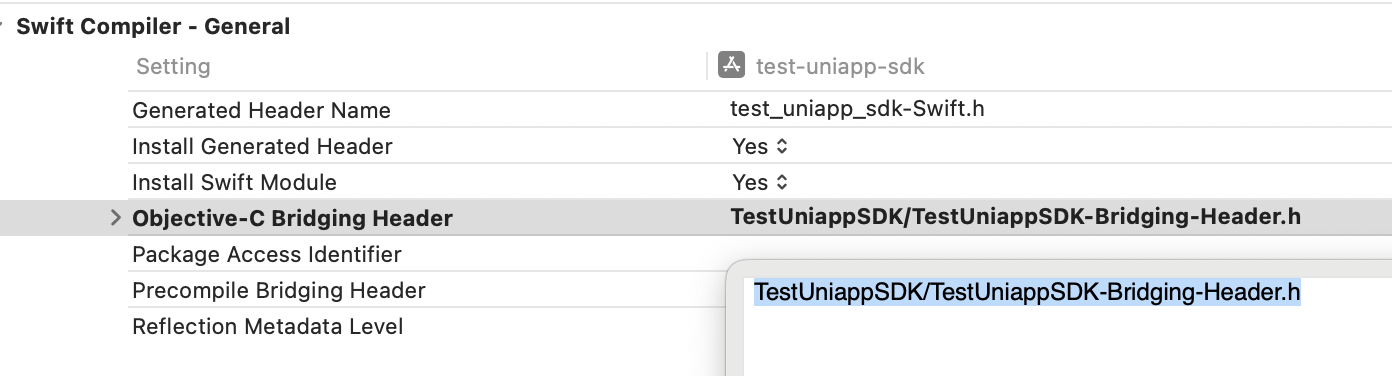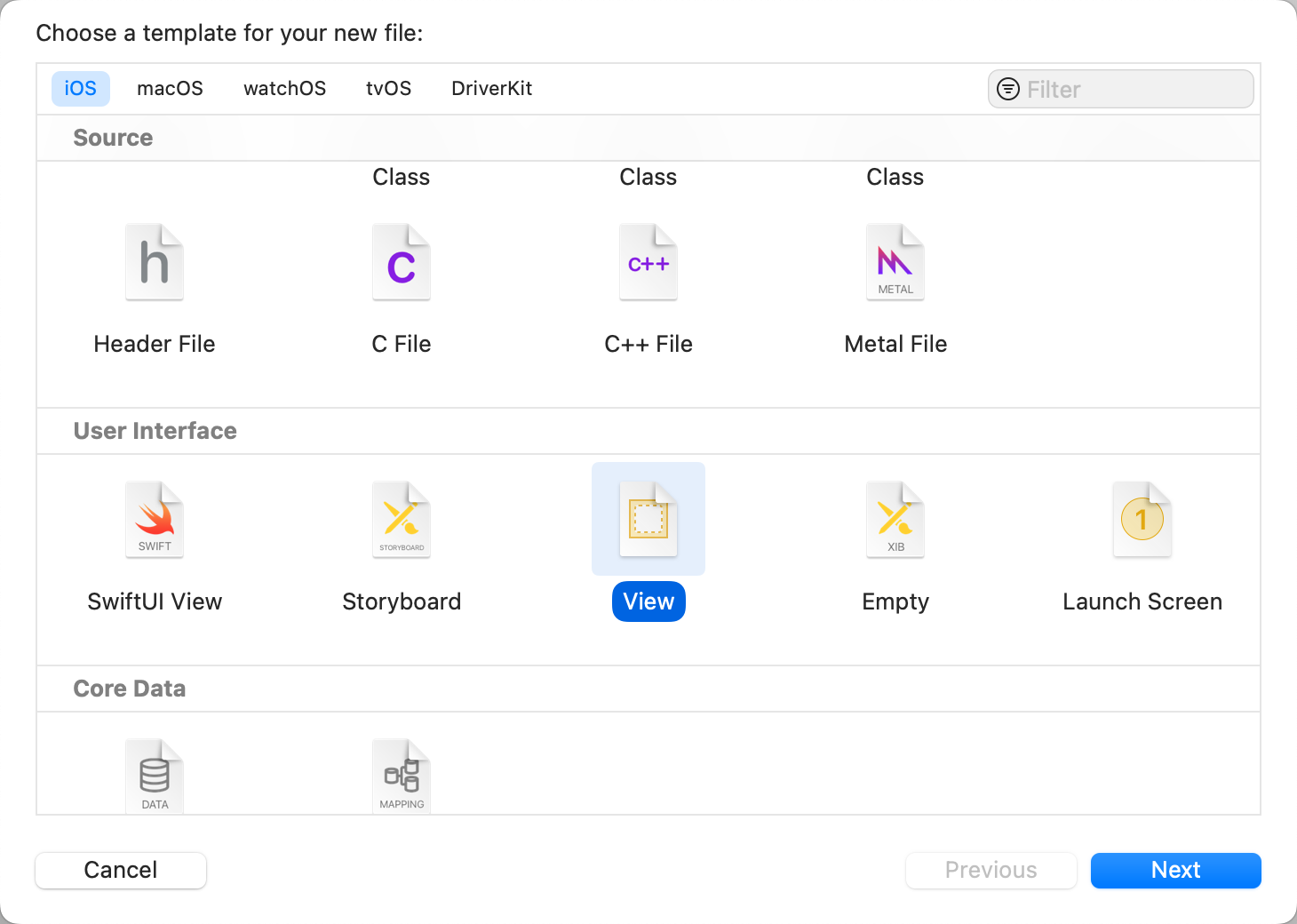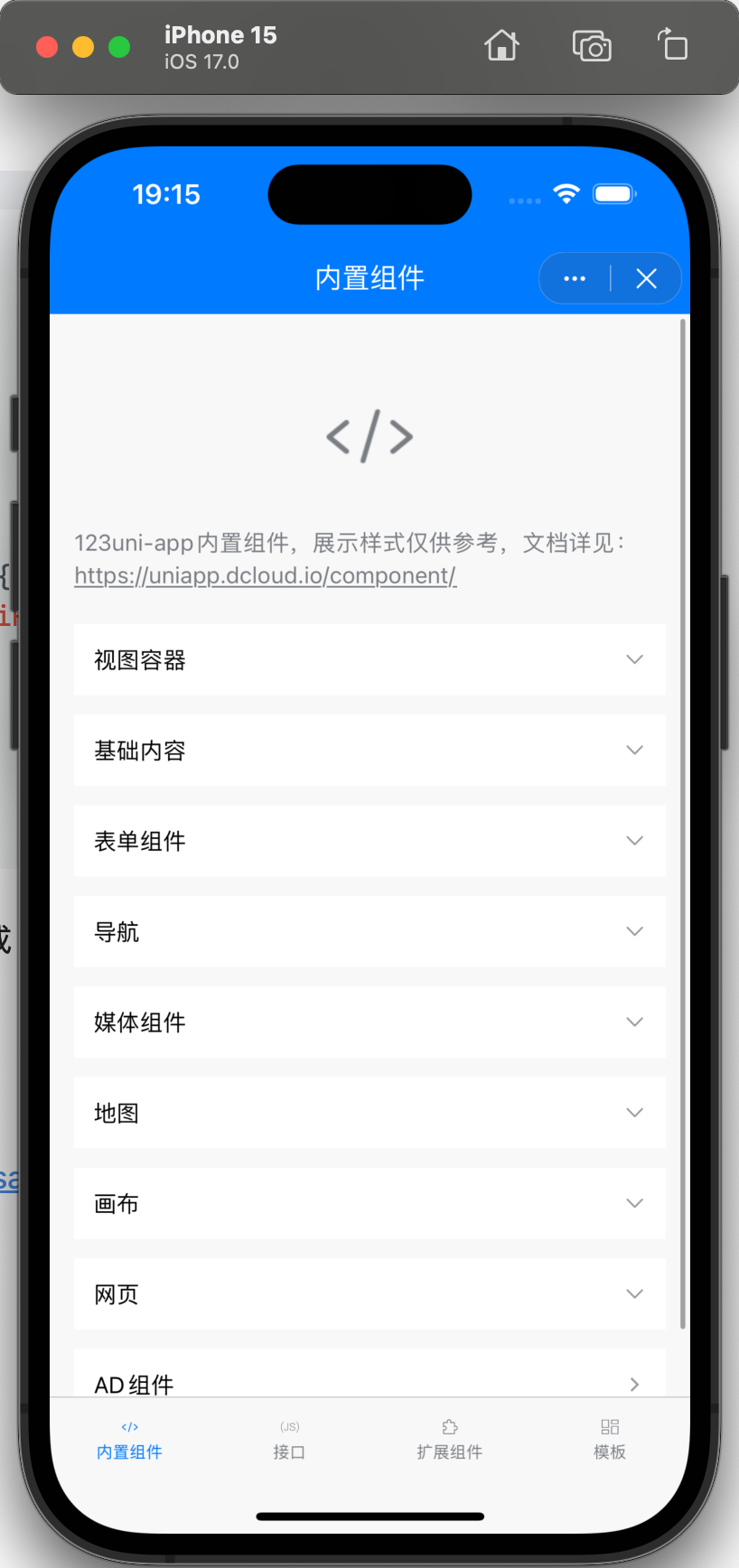uni 小程序 SDK 官方文档写得太烂了,咋就这么多人用呢,这里记录一下过程吧
从零开始,把 uni 小程序 SDK 集成进来
流程
先用 Xcode 创建一个 App 项目,我这边项目名就起名叫 test-uniapp-sdk
然后在项目底下执行一下 pod init,生成 Podfile 文件
安装 Git LFS,这一步很重要,如果没安装成功(比如忘记运行 install),后面去 pod install 的时候,也不会报错,但是编译的时候会报错
报错内容大概是这样:
multiple errors: unknown file type in ...
所以先安装一下 Git LFS:
brew install git-lfs
git lfs install
# 看一下是否正常输出
git lfs version
在 Podfile 中增加 uni 小程序 SDK 的依赖,按需添加即可(以下是官方文档中的):
use_frameworks! ## Swift项目需要添加
target 'HelloUniMPDemo' do
pod 'unimp', :subspecs => [
'Core', ##核心库(必需)
# 'Accelerometer', ##加速度传感器
# 'Contacts', ##通讯录
# 'Audio', ##音频
# 'Camera&Gallery', ##相机&相册
# 'File', ##文件
# 'Video', ##视频播放
# 'LivePusher', ##直播推流
# 'NativeJS', ##JS Reflection call Native
# 'Orientation', ##设备方向
# 'Message', ##邮件消息
# 'Zip', ##压缩
# 'Proximity', ##距离传感器
# 'Sqlite', ##数据库
# 'Barcode', ##扫码
# 'XMLHttpRequest', ##网络请求
# 'Fingerprint', ##指纹识别
# 'FaceId', ##人脸识别
# 'Log', ##打印Console.log日志,发布时可移除
# 'IBeacon', ##低功耗蓝牙
# 'BlueTooth', ##蓝牙
# 'Speech-Baidu', ##语音识别-百度
# 'Statistic-Umeng', ##友盟统计
# ##定位模块(百度高德不能同时引用)
# 'Geolocation', ##系统定位
# 'Geolocation-Gaode', ##高德定位
# 'Geolocation-Baidu', ##百度定位
# ##地图(二选一)
# 'Map-Gaode', ##高德地图
# 'Map-Baidu', ##百度地图
# ##支付
# 'Payment-IAP', ##苹果内购
# 'Payment-AliPay', ##支付宝支付
# 'Payment-Wechat', ##微信支付-同时使用微信分享或登录,必需使用包含支付的依赖库
# 'Payment-Paypal', ##Paypal支付 iOS13+
# 'Payment-Stripe', ##stripe支付 iOS13+
# ##分享
# 'Share-Wechat', ##微信分享-包含支付
# 'Share-Wechat-Nopay', ##微信分享-不包含支付
# 'Share-QQ', ##QQ分享
# 'Share-Sina', ##新浪微博分享
# ##登录
# 'Oauth-Apple', ##苹果登录
# 'Oauth-QQ', ##QQ登录
# 'Oauth-Wechat', ##微信登录-包含支付
# 'Oauth-Wechat-Nopay', ##微信登录-不包含支付
# 'Oauth-Sina', ##新浪微博登录
# 'Oauth-Google', ##Google登录
# 'Oauth-Facebook', ##Facebook登录 iOS12+
]
# pod 'FBSDKLoginKit','16.2.1' ##使用Oauth-Facebook 时需添加该库
# pod 'Stripe','23.18.2' ##使用Payment-Stripe 时需添加该库
# pod 'PayPalCheckout','1.2.0' ##使用Payment-Paypal 时需添加该库
end
执行 pod install:
iOS 小白记录:执行后,关闭 xcode,xcode 需要去打开 .xcworkspace 的项目文件
创建 bridge 文件,因为 uni 小程序 SDK 是 Objective-C 写的。文件名可以是 {{项目名}}-Bridging-Header.h(具体到我的项目就是 test-uniapp-sdk-Bridging-Header.h),导入 uni 小程序 SDK,内容如下:
#ifndef test_uniapp_sdk_Bridging_Header_h
#define test_uniapp_sdk_Bridging_Header_h
#endif /* test_uniapp_sdk_Bridging_Header_h */
#import "DCUniMP.h"
然后去项目里配置桥接文件(Swift Compiler - General > Object-C Bridging Header),填上 {{项目名}}/{{项目名}}-Bridging-Header.h(具体到我的项目就是 test-uniapp-sdk/test-uniapp-sdk-Bridging-Header.h)
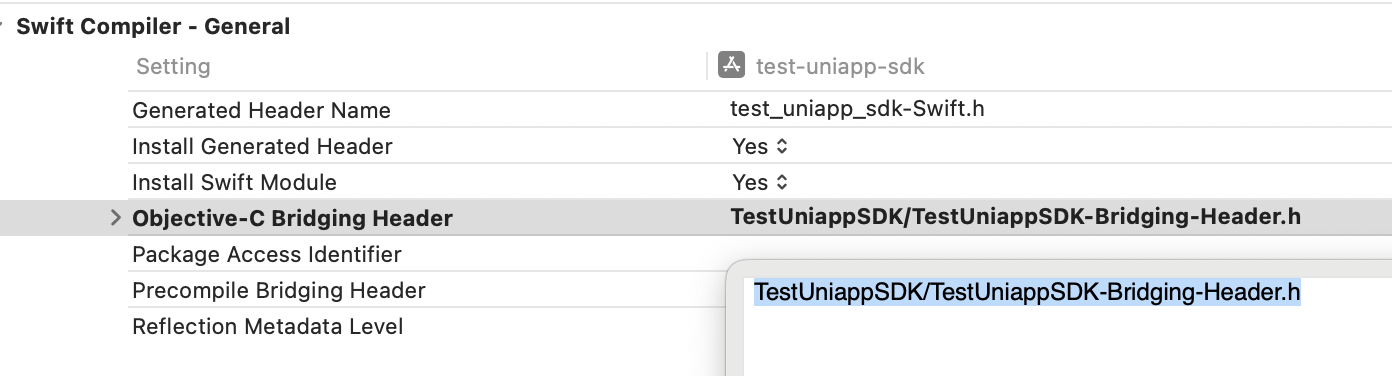
配置 User Script Sandboxing 为 NO

如果用模拟器调试,并且电脑是 Apple Sillicon 的,我们要把编译目标设置为 Rosetta 的,方法是在 Product - Destination - Destination Architectures - Show Rosetta Destinations
在这里,我们可以先 build 一下项目,没有报错的话,可以进行下一步
接着我们创建一些文件,先创建一个 AppDelegate.swift,主要就是声明一个 window
属性,当有 window 属性的时候,App 启动的时候会给这个 window 赋值,而 uni 小程序 SDK 的方法会用到这个值,如果不自定义 AppDelegate 的话就会造成运行时错误:
import UIKit
class AppDelegate: NSObject, UIApplicationDelegate {
var window: UIWindow?
}
在 test_uniapp_sdkApp.swift(项目生成自动创建的文件)中设置一下 AppDelegate 为我们上面定义的那个
import SwiftUI
@main
struct test_uniapp_sdkApp: App {
// 这一行
@UIApplicationDelegateAdaptor(AppDelegate.self) var appDelegate
var body: some Scene {
WindowGroup {
ContentView()
}
}
}
创建 SplashView.xib,uni 小程序 SDK 打开小程序的时候会使用这个视图
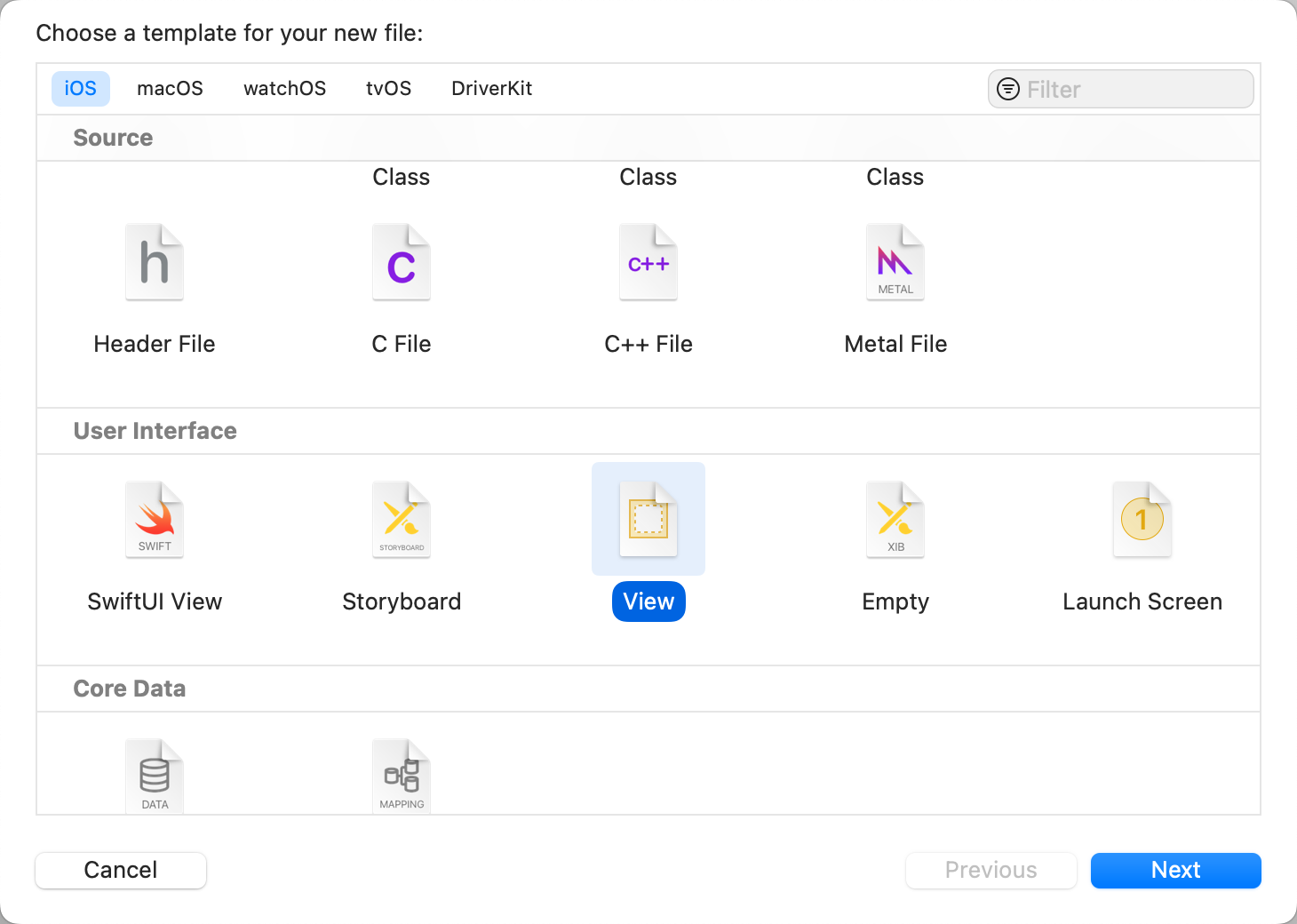
创建一个 MpManager.swift,这个类是用来管理小程序打开之类的,部分代码就是从 uniapp 示例中拷贝过来的:
import Foundation
class MpManager: NSObject, DCUniMPSDKEngineDelegate {
static let shared = MpManager()
override private init() {}
func openMiniProgram(appid: String) {
DCUniMPSDKEngine.initSDKEnvironment()
self.checkUniMPResource(appid: appid)
self.openUniMP(appid: appid)
}
func checkUniMPResource(appid: String) {
let wgtPath = Bundle.main.path(forResource: appid, ofType: "wgt") ?? ""
if DCUniMPSDKEngine.isExistsUniMP(appid) {
let version = DCUniMPSDKEngine.getUniMPVersionInfo(withAppid: appid)!
let name = version["code"]!
let code = version["code"]!
print("小程序:\(appid) 资源已存在,版本信息:name:\(name) code:\(code)")
} else {
do {
try DCUniMPSDKEngine.installUniMPResource(withAppid: appid, resourceFilePath: wgtPath, password: nil)
let version = DCUniMPSDKEngine.getUniMPVersionInfo(withAppid: appid)!
let name = version["code"]!
let code = version["code"]!
print("✅ 小程序:\(appid) 资源释放成功,版本信息:name:\(name) code:\(code)")
} catch let err as NSError {
print("❌ 小程序:\(appid) 资源释放失败:\(err)")
}
}
}
func openUniMP(appid: String) {
let conf = DCUniMPConfiguration()
DCUniMPSDKEngine.openUniMP(appid, configuration: conf) { instance, error in
if instance != nil {
print("小程序打开成功")
} else {
print(error as Any)
}
}
}
func splashView(forApp appid: String) -> UIView {
let splashView = Bundle.main.loadNibNamed("SplashView", owner: self, options: nil)?.last as! UIView
return splashView
}
}
改一下 ContentView.swift(项目创建自动生成的文件),加个打开小程序的按钮,并且调用 MpManager 的方法打开小程序:
import SwiftUI
struct ContentView: View {
var body: some View {
VStack {
Image(systemName: "globe")
.imageScale(.large)
.foregroundStyle(.tint)
Text("Hello, world!")
Button("Open Mini Program") {
MpManager.shared.openMiniProgram(appid: "__UNI__11E9B73")
}
}
.padding()
}
}
跑一下,打开,随便点点,没什么问题,初步集成完成
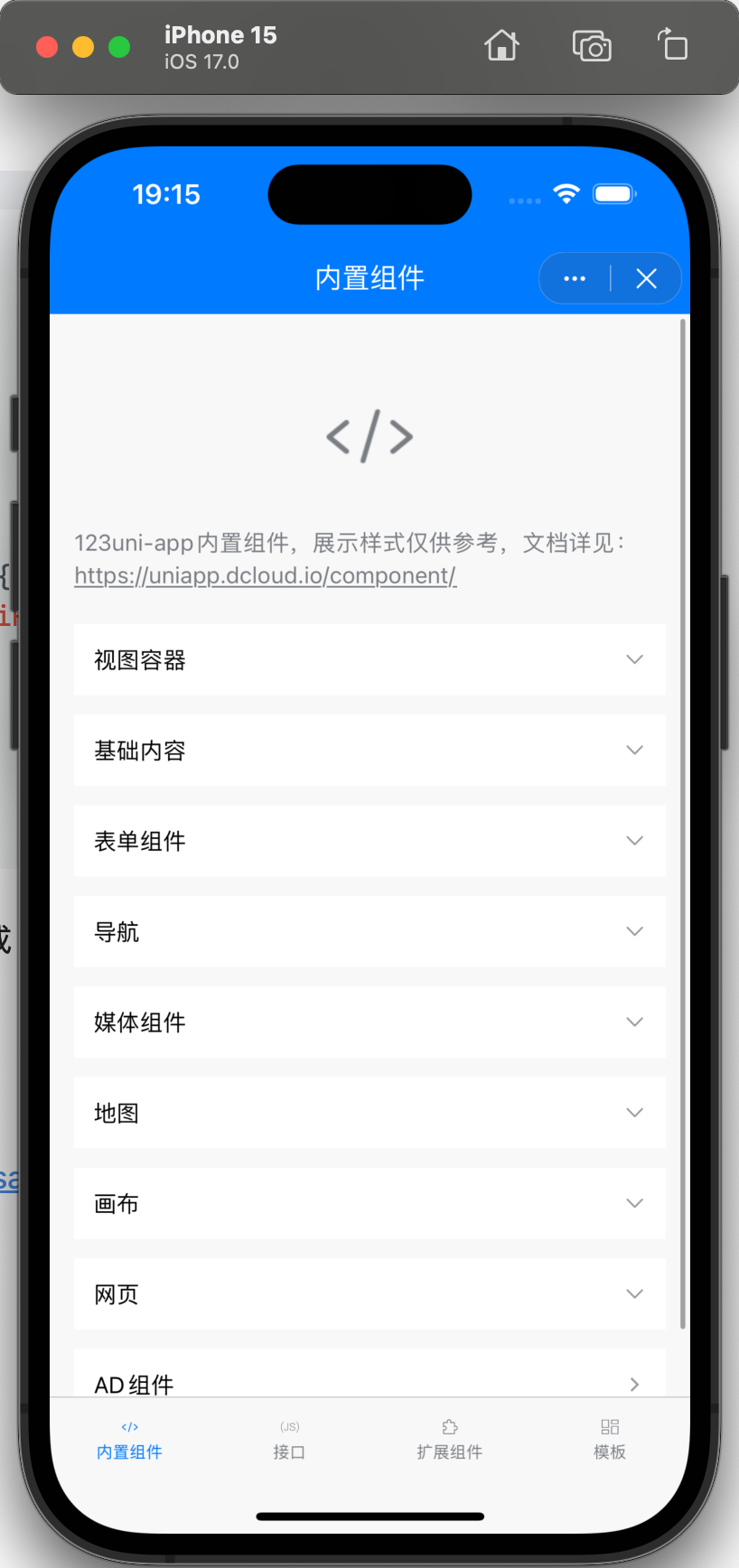
参考